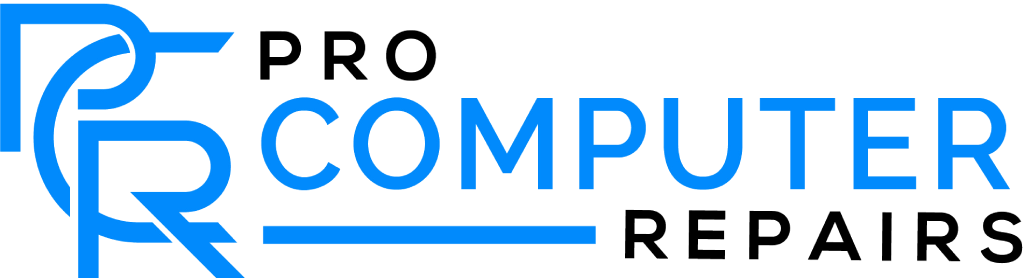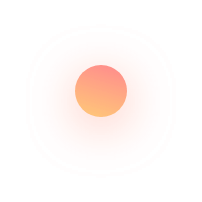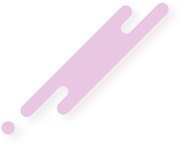Mark your calendars—October 14, 2025, is a critical date for anyone using Windows 10. This is when Microsoft will officially end free support for Windows 10, meaning no more security updates or bug fixes. If you’re still running this operating system after that date, your PC or laptop will be vulnerable to security threats, leaving your data and privacy exposed. But don’t worry, we’re here to help you get ahead of this major deadline with some tips on upgrading to Windows 11 and what to do if your current hardware doesn’t meet the requirements.

Windows 10 End of Support—What It Means for You
According to Microsoft’s official statement, Windows 10 support ends on October 14, 2025. After this date, your system won’t receive the crucial security updates that protect against malware and other threats. The current version, Windows 10 22H2, will be the last version, so sticking with Windows 10 means your system becomes a sitting duck for hackers.
Upgrading to Windows 11 before the support cutoff isn’t just a recommendation—it’s essential if you want to continue using your device safely. Not upgrading could put your personal information at serious risk and lead to software compatibility issues with newer apps.
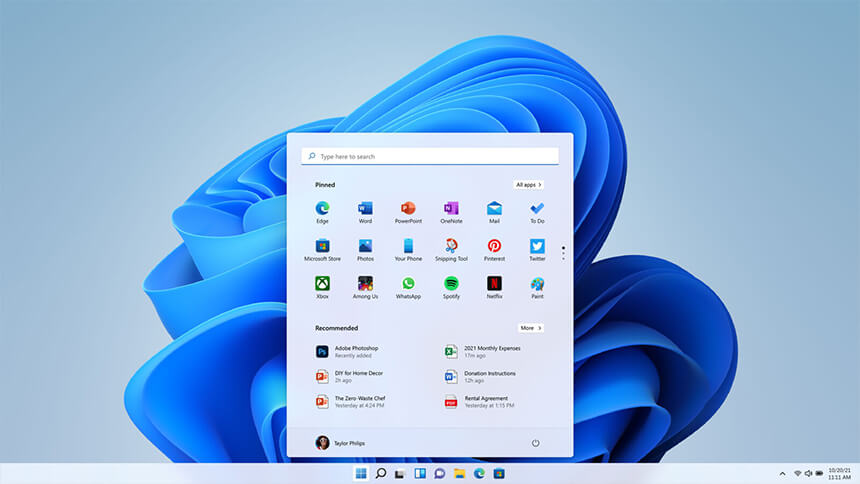
Windows 11 Start Menu & Desktop
Why Upgrade to Windows 11?
So, why is upgrading to Windows 11 such a big deal? Besides the obvious security benefits, Windows 11 offers significant improvements in performance, interface design, and new features like enhanced gaming capabilities and better support for productivity apps.
However, before you rush to upgrade, it’s important to check if your device meets the system requirements. Windows 11 needs a device with specific hardware features, including TPM 2.0 (Trusted Platform Module). Without TPM 2.0, you won’t be able to install Windows 11, meaning you might have to consider purchasing a new device if your current one is outdated. But don’t worry, we’ve got options for repurposing your older devices too!
What if My PC Can’t Run Windows 11?
Not all hope is lost if your current hardware doesn’t meet the requirements for Windows 11. Many older machines lack TPM 2.0 or other necessary specs, but that doesn’t mean you need to throw them away. There are plenty of eco-friendly options, such as installing Linux, which can breathe new life into your device. We’ve even written a guide on how to keep using your old computer once Windows 10 support ends.
For those with machines that still perform well but can’t upgrade to Windows 11, switching to Linux could be a smart alternative. It’s free, secure, and can run on older hardware. Plus, by keeping your device out of the landfill, you’re doing your part to reduce electronic waste.
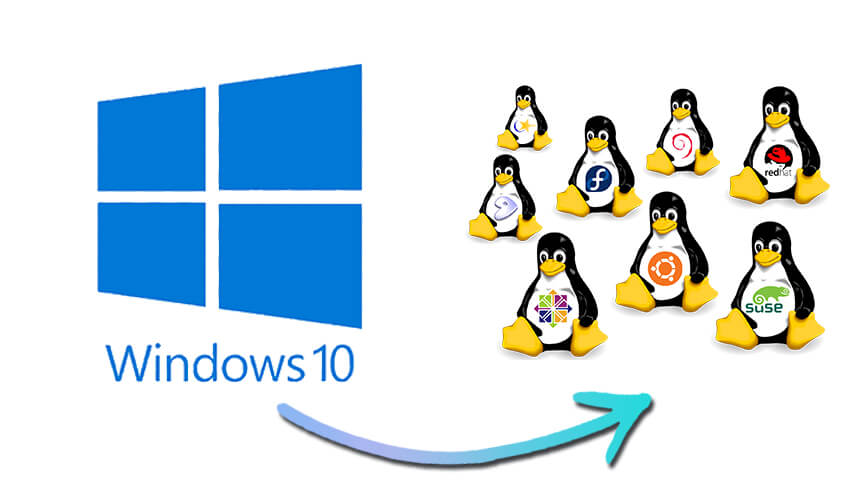
Consider switching from Windows to Linux
How to Prepare for the Transition
Upgrading your system before the October 2025 deadline is easier than you think. Here’s how to get started:
- Check Your PC’s Compatibility: Use Microsoft’s PC Health Check app to see if your device can run Windows 11. This app will assess your system’s processor, RAM, storage, and TPM version to ensure everything is in line with the minimum requirements.
- Backup Your Data: Before making any changes, it’s essential to back up your files. Use cloud storage services or an external hard drive to make sure all your important documents, photos, and apps are safe.
- Consider a New Device: If your PC doesn’t meet the requirements and upgrading is out of the question, it might be time for a hardware refresh. We’ve got some great recommendations for desktops and laptops that are ready to run Windows 11 right out of the box.
What Happens After Windows 10 Support Ends?
If you choose not to upgrade, running an unsupported version of Windows 10 leaves your system exposed to malware, viruses, and other security threats. You may also encounter compatibility issues with new software, meaning that many apps and programs will no longer function properly.
Extended support for Windows 10 is available, but it comes at a cost and is typically reserved for enterprise customers. For everyday users, upgrading to Windows 11 is the more practical and cost-effective solution.
Need Help Upgrading? We’ve Got You Covered!
We understand that upgrading your operating system can be a bit intimidating, especially if you’re not sure where to start. That’s why we’re here to help! Whether you need assistance checking your PC’s compatibility, migrating your data, or even picking out a new device, our team is ready to guide you through the process.
Get in touch today, and let’s make sure you’re ready for the future without the stress of running an unsupported system.
Don’t Wait Until It’s Too Late
With the Windows 10 end-of-support date rapidly approaching, now is the time to act. Upgrade your system to Windows 11, or explore alternative solutions like Linux for older devices. Either way, don’t let the October 2025 deadline sneak up on you—stay ahead of the game and keep your PC safe, secure, and running smoothly.
For more information, check out Microsoft’s official support page and our article on what to do after Windows 10 support ends.